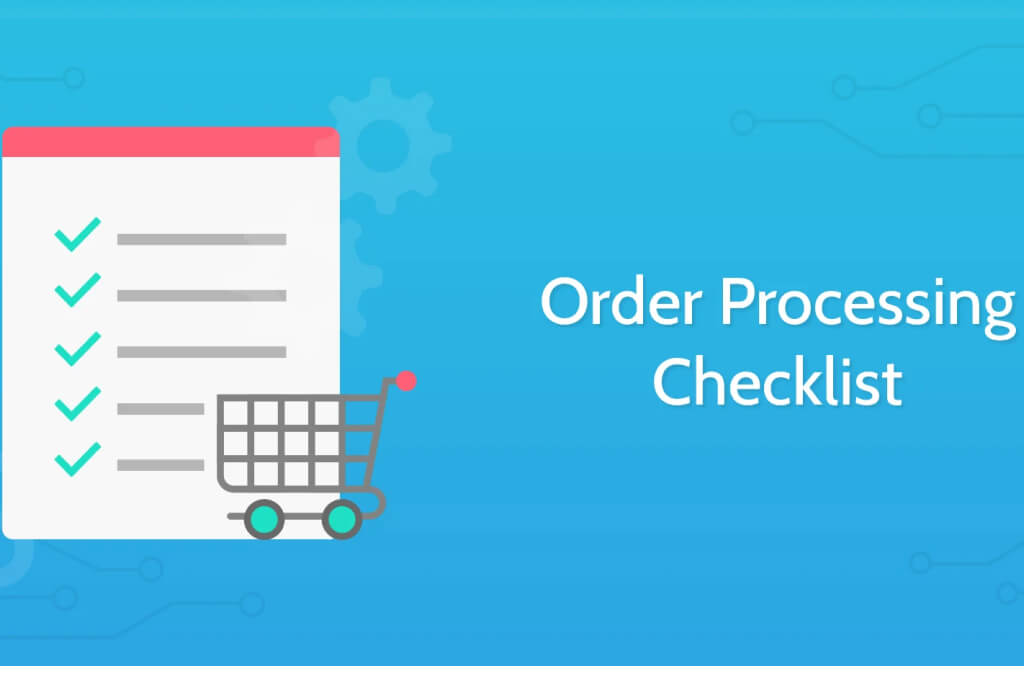One of the best features of the Magento ® platform is that all actions are consequential - this is true for both extension installations and order processing.
Let us review how to process an order in Magento ®, how is the algorithm configured and what can specialists advise about this.
The path of order processing
Before you accept payments and send products to a grateful customer, the order must go through certain steps. Each of them is specific and mandatory. The path begins at the moment a customer places an order through their shopping cart.
1. Order Confirmation. When a customer places their order in your store, the administrator of Magento ® can see this order in status ‘Processing, Pending’ in the ‘Sales | Orders’ section. The customer will need to login to their account in order to check the status of their order.
Then, you wait for the customer to pay for the product. This can be checked in the ‘Status’ column. In case the customer wishes to pay by check or a credit card, you will not receive the money at once, so the column will display the status as ‘Pending’. The same thing will happen if the customer pays through PayPal, though in that case, the status will be ‘Pending PayPal’. When all payments are done and the money is transferred to your account, the status changes to ‘Processing’ which means that the order is being processed.
2. Now you need to review the order itself. Go to the section ‘View’. There you can see the basic information about the order. The actions available for the order are displayed by the buttons at the top of the panel: Cancel, Edit, Invoice, Hold, Ship and Reorder;
3. Now you need to create an invoice. The invoice is not sent to customer’s email address, unlike the order confirmation email. But it should be created in any case. Go to ‘New Invoice’ where you will see all available actions for this order. Note that you can send an invoice to the customer if they request it. We also recommend writing comments for each order in the field ‘Invoice Comments’, this allows other administrators to not miss anything during the order processing. Once all necessary actions are completed, save the invoice by clicking ‘Submit Invoice’ and return to the previous menu;
4. Shipping products. In most cases, the products are sent to customers after the full payment is done. In order to quickly find the orders that need to be shipped urgently, search for the invoice with ‘Processing’ mark. This means that the money has been received but the package has not been sent yet. Manual search is not always convenient so you can use status filter option. The situation with the check-paid orders is more difficult. It is better to write specific comments for such orders to avoid them being sent to a customer with a big delay;
5. Sending products to customers. This is done according to your company policy. Confirmed and paid products are checked for possible faults and then sent to their addresses. You can print a Packing slip if necessary. To do that, go to ‘Sales | Orders’ page, put a check in front of the necessary order, then choose ‘Print Packing slip’ from Actions and click ‘Submit’;
6. You are almost done. On the page, Order View go to Ship and place the information about the order to track the package. Click ‘Add Tracking Number’ and enter the necessary code.
Everything is quite easy and even beginners will learn very fast. It is very important to be attentive otherwise the system will not be able to process the orders.
We also offer some advice from GoMage specialists regarding orders processing in Magento ®:
1. Always check the orders which are taking too long to process. It is possible that you have missed something or a customer has withdrawn their payment;
2. Configure the order confirmation email to contain an offer to leave a feedback about your store convenience and service. This will help to gain trust and increase the possibility to see this customer again;
3. Remember that processed invoices do not always mean that the payment was received, always check that before shipping the product and be careful;
4. In order to verify your store operation, you may log in as a customer (using a valid email address) and make an order.
On average, having some experience in processing orders you can process several dozen of them in one hour. If you have any issues or questions, please leave comments on this article.
Also, you might be interested in the Modules for Magento ® which simplify different processes on your Magento ® store.