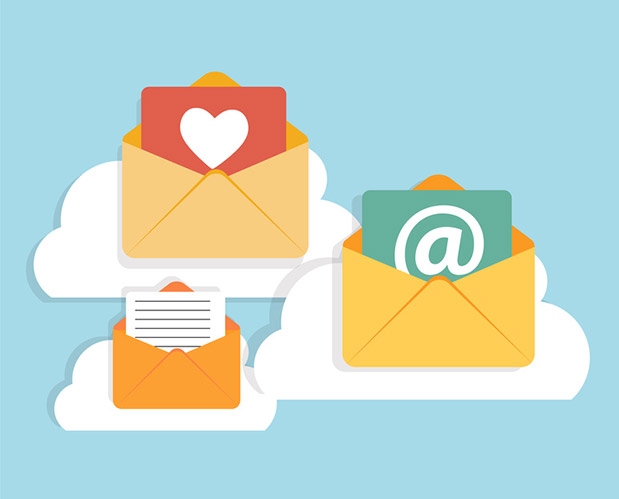If you use email options in an online store correctly, this can increase your sales and customers’ trust significantly. Let us review what transactional emails in Magento ® are and how to perform their basic setup.
What transactional emails are and why are they needed
All successful entrepreneurs believe that, in order to understand the peculiarities of their business, they must try to put themselves in their customers’ shoes. Let’s review the following example:
you wish to buy a saucepan, you find it in a web store at a good price and with a shipping service, you add it to cart, complete the order, but you do not receive any confirmation emails after that. Of course, the product will be shipped to you in time, but before you receive it you may start to worry, contact the store support several times and promise yourself you will never buy anything online again. This is not a very good beginning of a long-term business relationship with the provider.
It is very important for a customer to receive a confirmation email right after their order is complete, in which you congratulate them on a successful transaction or provide instructions in case the transaction failed. This is what we call transactional emailing.
What a transactional email should contain
1. A confirmation of a successful payment or an instruction on how to proceed in case the payment failed. This is quite important because, if a customer did something wrong, you should do your best to help them correct the situation;
2. The information about approximate (or precise) time of shipment and a tracking number. This is the most important part of the email. You should inform your customers when they are going to receive their purchase and provide the links to online services that allow tracking the package on its way;
HOT TOP: The smoother you make the customer buying process with current orders the greater the possibility that they will return for future purchases. Another caveat is found within positive experiences realized. If you go over and above your customers expectations the liklihood of their making future purchase searches of your products dramatically increases.
3. If you reply to a request to restore or reset a password provide the new account information in the email (e.g. if a new account is created). This will show a potential customer that you value them.
How to configure transactional emails
In order to configure the emails, you will need to go to the admin panel and find the section for a transactional email. Open it and you will see a window in which you can change the standard form of configuration of your emails.
1. Create a new template for your emails. In the ‘Template’ drop-down menu choose the type of email you need, e.g. ‘New order’.
2. Click ‘Upload template’.
In the template window that appears you can add the necessary HTML code. Many specialists recommend using a text with a minimal amount of images, otherwise, users with low internet speed will not be able to open an email or read it to the end. In the section ‘Template styles’ you can add the style you like most. You can experiment on that, of course, but make sure that the text and background colors are not too bright, as well as headers, or the email may not look too good. When you finish the edition of your transactional email, save the changes and move to the main page of the admin panel.
Now you need to configure the emails. Go to Configuration – Sales – Emails. You need the ‘orders’ section, choose your template from the drop-down list and make the necessary changes.
Make sure that your web store sends shipment confirmation emails to customers. Go to Configuration – Sales – Emails – Delivery. Choose the necessary delivery template from the drop-down and edit it as you need.
Similar steps are used to configure password reset emails. Go back to Configuration, then move to Clients – Client configuration, choose the password settings configuration and set your template for that event.
In order to inform customers that they have created an account in your store, make the following steps:
1. Go to Configuration tab;
2. Locate ‘Customer configuration’ on the left-side panel and click on it;
3. Then go to the account settings;
4. Choose the necessary email from the drop-down and save your settings.
In that way, you can make any transactional email individual and good-looking with minimal HTML knowledge. Please also note that the emails which correspond to their web store design in their style and colors are much more successful and better accepted by customers, as they understand at once from where the email comes.
Also, you might be interested in the Modules for Magento ® which are simplifying different processes on your store.
If you do not wish or do not have time to deal with transactional emails related problems in Magento ®, you may consult with GoMage specialists. Please also share your recommendations regarding the email configurations in the comments to the article.