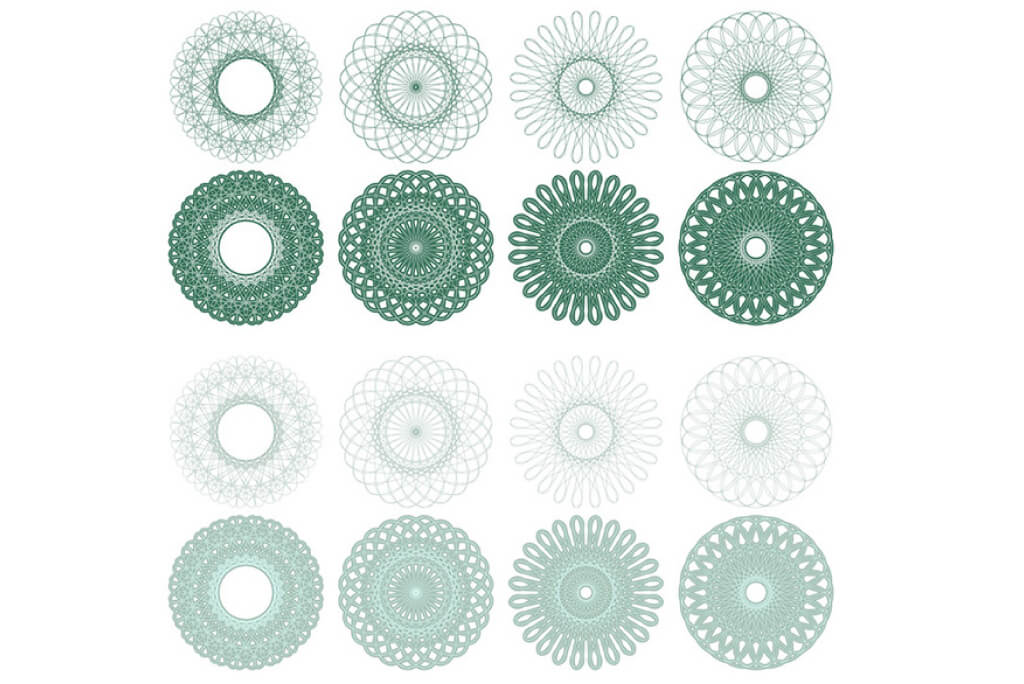For any site on the Internet, it is important to have uniqueness and preservation of copyright as in the description of the commodity positions and in the photographs.
Let us review how to create a watermark in Magento ® which will be displayed automatically on the product images.
What is the purpose of a Magento Watermark?
Of course, its presence is not a perfect guarantee that the attackers will not take advantage of your photos, but you will make their work more difficult if you use this way. Many search engines use the filters of the images plagiarism, thus a criminal will not be able to place his own watermark on yours. He will have to erase it or hide and this is a fairly laborious task.
The advantages of the watermark usage:
1. Copyright protection on the image;
2. Additional advertisement. If a customer looks for something concrete in Google Image, for example, then he must pay attention to the image with the logo of your online store;
3. You add an additional professional feature to your business.
How to create a watermark
To create a watermark yourself you can use Photoshop and your skills to work with it or you can slightly adjust the logo of your Magento ® store. The first variant fits the experienced users of the personal computers and people with the design skills. The second variant is an optimal one for the beginners.
Let us start working:
1. You need to go to the directory skin/frontend/base/default/images/catalog/product/placeholder/ because all the images which are necessary for your online store for the work are located here. We do not recommend making changes in the base theme and advising you to use the user’s one. Then you should edit the images’ files in the catalog skin/frontend/default/default/images/catalog/product/placeholder/ of your Magento ® Installation.
2. Now you need to develop the image or configure the logo. In any case, put yourself in the customer’s place in order to understand what you would want to see in the online store on a product image. Also, pay attention to what targeted audience you have.
3. When you finish the watermark development, you need to configure its automatic output on the image in the Magento ® store. To do it you need to go to the admin panel: System – Configuration and chose the Design tab.
4. You need to find the following category in this section – Product Image Watermarks. You will see the page with the possible Magento ® settings there. You need to enter a certain data in the following fields:
4.1. Base Image Watermark Default Size is accordingly the size of the watermark. By the way, about the sizes. Any Themes for Magento ® have several standard sizes which are 262*262, 50*50, 135*135;
4.2. Base Image Watermark Opacity, Percent. You need to configure the optimal image in this field. It will be a bright sign or slightly prominent. It should be chosen in this line.
4.3. Base Image Watermark Position. Everything is intuitively clear here. You should find the optimal variant for your Magento ® store.
5. After making all the changes please save the configuration page and go to the main one in the online store. If everything is done correctly, then you will see a watermark on the images place if a picture is not placed on the commodity position by default. If the image exists, then it should look like regarding your settings (size, opacity, position).
Sometimes the display of the watermark in Magento ® does not work even if you do all the step by step instructions. In this case, you need to clear the cache. Also, you can use services of development for Magento ® by GoMage or use special extensions for Magento ®.