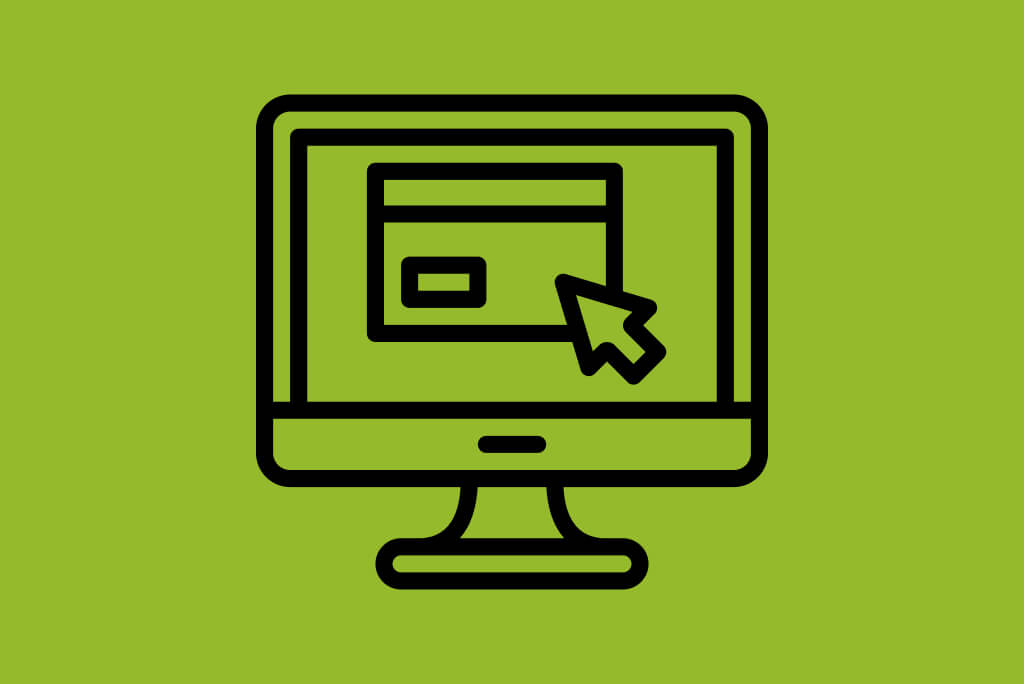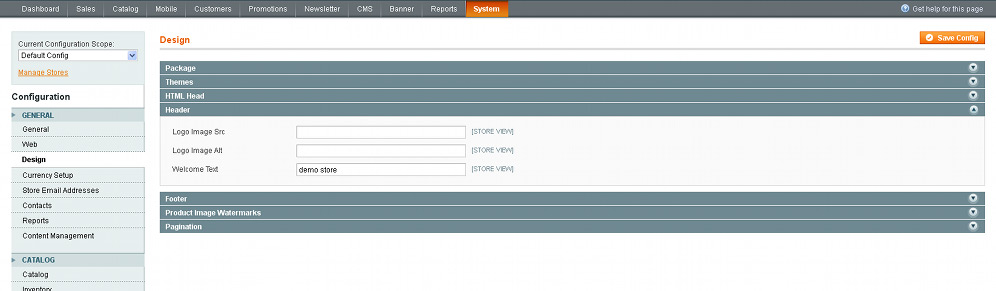Get to know how to remove/change a Logo in Magento ® at the top of the Magento ® store.
Of course, you have already noticed that themes for Magento ® have a logo picture or a text at the top of the page by default, which is also a reference to the home page of the Magento ® store. It is possible to remove it or replace with your own picture or logo, using Magento ® admin panel.
Using Admin Panel to Adjust Magento Logo
You should log into the Magento ® admin panel and go to System > Configuration, click on Design from the menu on the left and choose Header from the options that appear (popup) in the middle of the display. You will see three fields that can be changed (Logo Image Src, Logo Image Alt, Welcome Text):
The first field called Logo Image Src displays the path to the picture for the particular theme. For example, it could be written as “image/logo.gif” and the full path for the default theme being:
Skin/frontend/base/default/images/logo.gif or for any other theme installed by you it could be slightly different:
Skin/frontend/default/”nameofyourtheme”/images
(of course, with “nameofyourtheme” replaced by the particular name of your theme, e.g. new, modern, magiczone, etc.)
The second field called Logo Image Alt shows you the text that is outputted when there is not an image or, if there is an image, the text is displayed when the mouse hovers over it.
If you want to delete the logo and text in Magento ®, you should simply delete both fields and leave them empty. It is a great opportunity to put your own logo/picture and the text instead of the default ones. The first step is to upload your own picture to the directory for the particular theme (as specified above) and in the field called Logo Image, enter image/nameofyourpicture.
But please, be attentive and don’t forget to add the file expansion for the picture such as .gif, .jpg, etc. You can upload the image from the files section of the Pixie control panel or with an FTP program such as FileZilla.