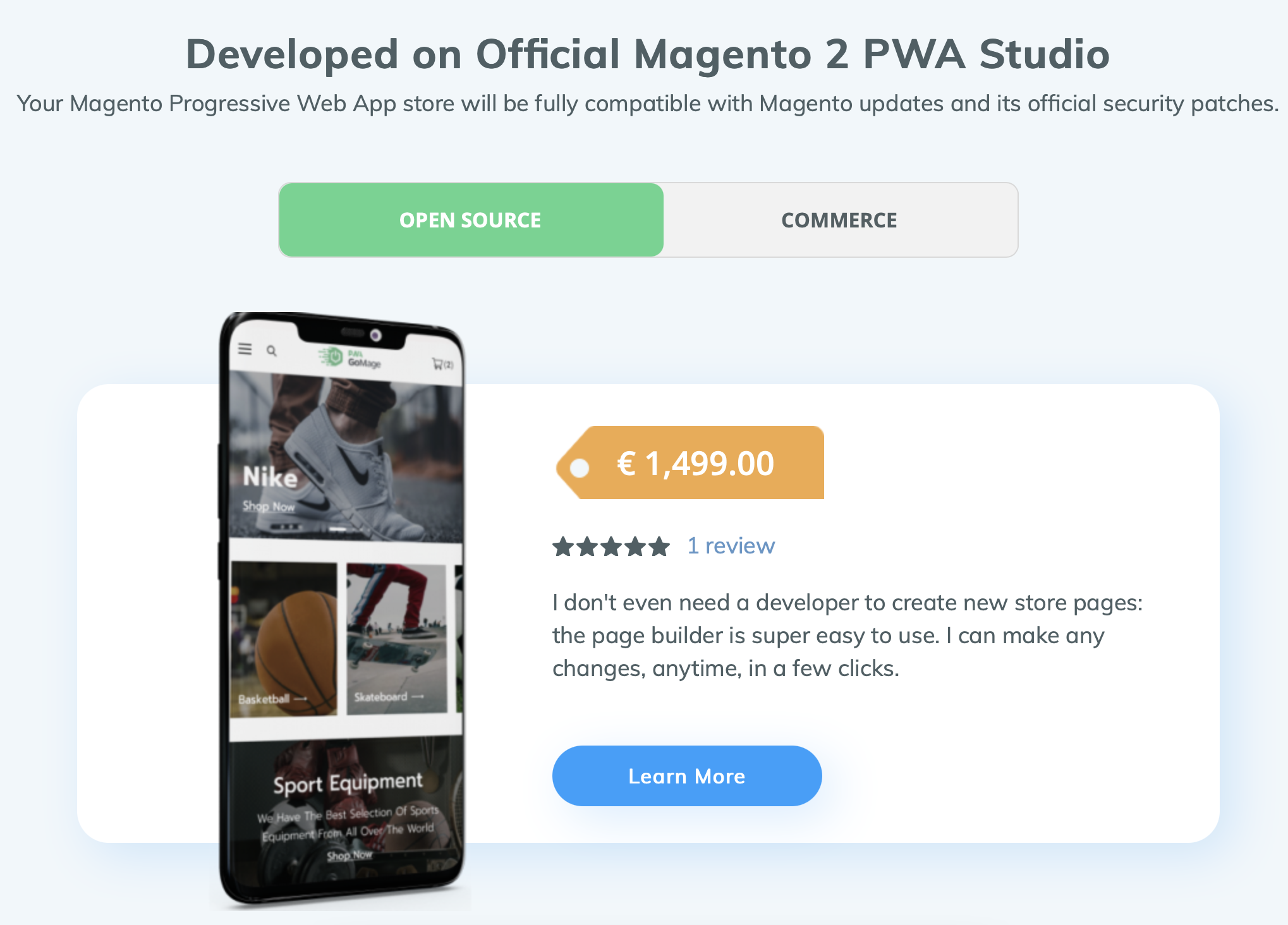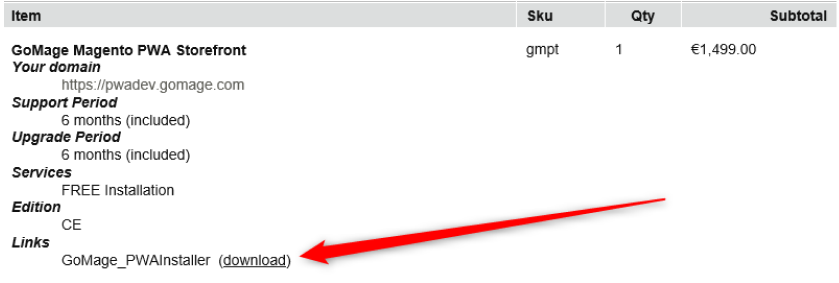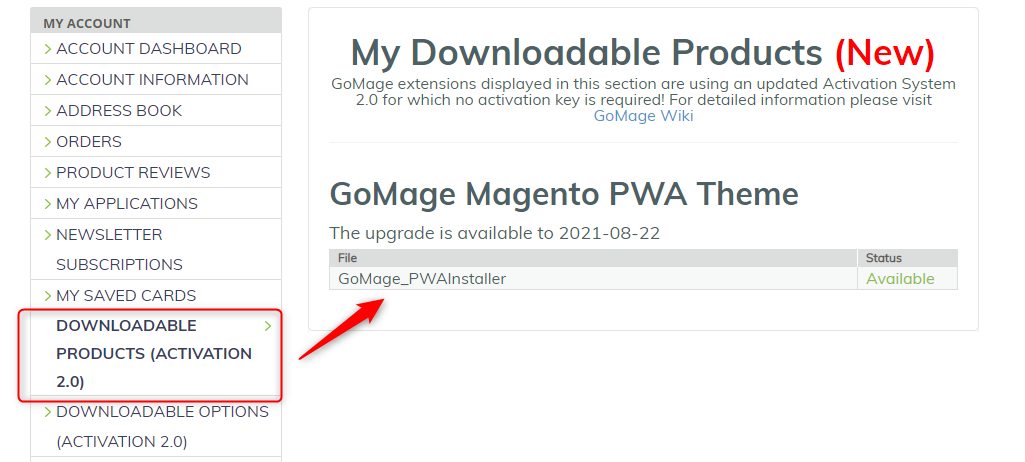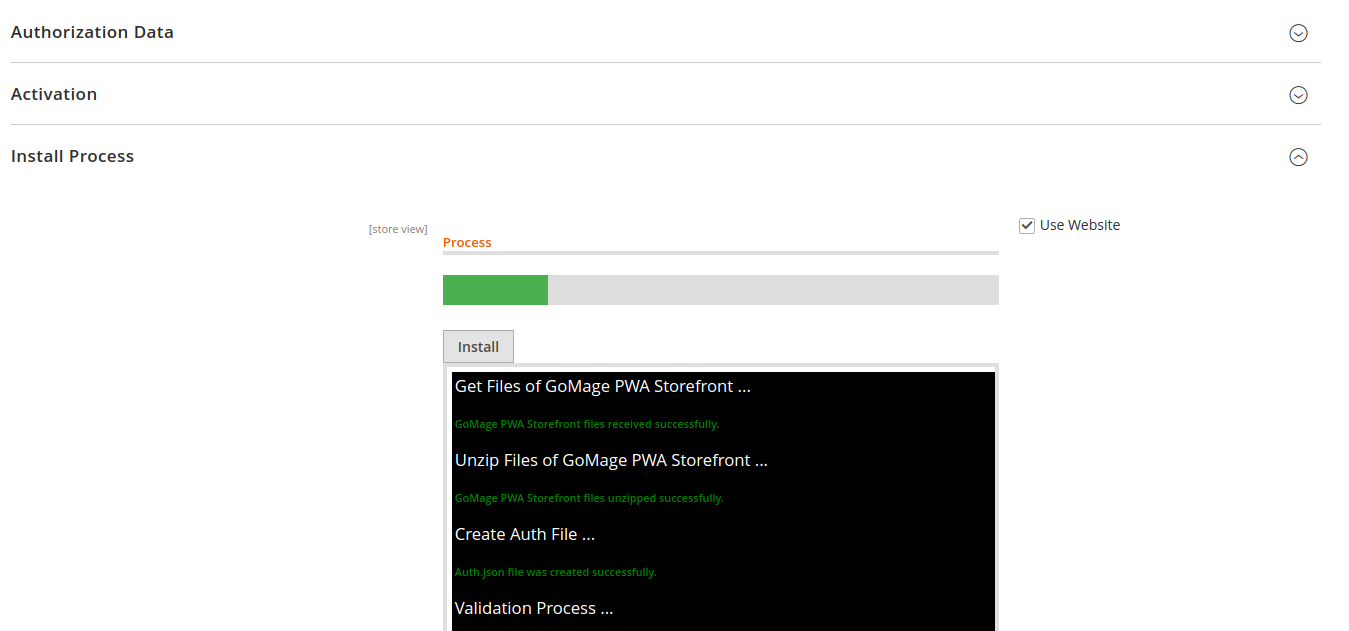If you have not yet purchased our GoMage PWA Storefront, here is how to do it:
1. Go to https://www.gomage.com/pwa-theme.html/
2. Choose the needed Magento Version, provide all the necessary information and click Add to Cart. You will be redirected to the payment page.
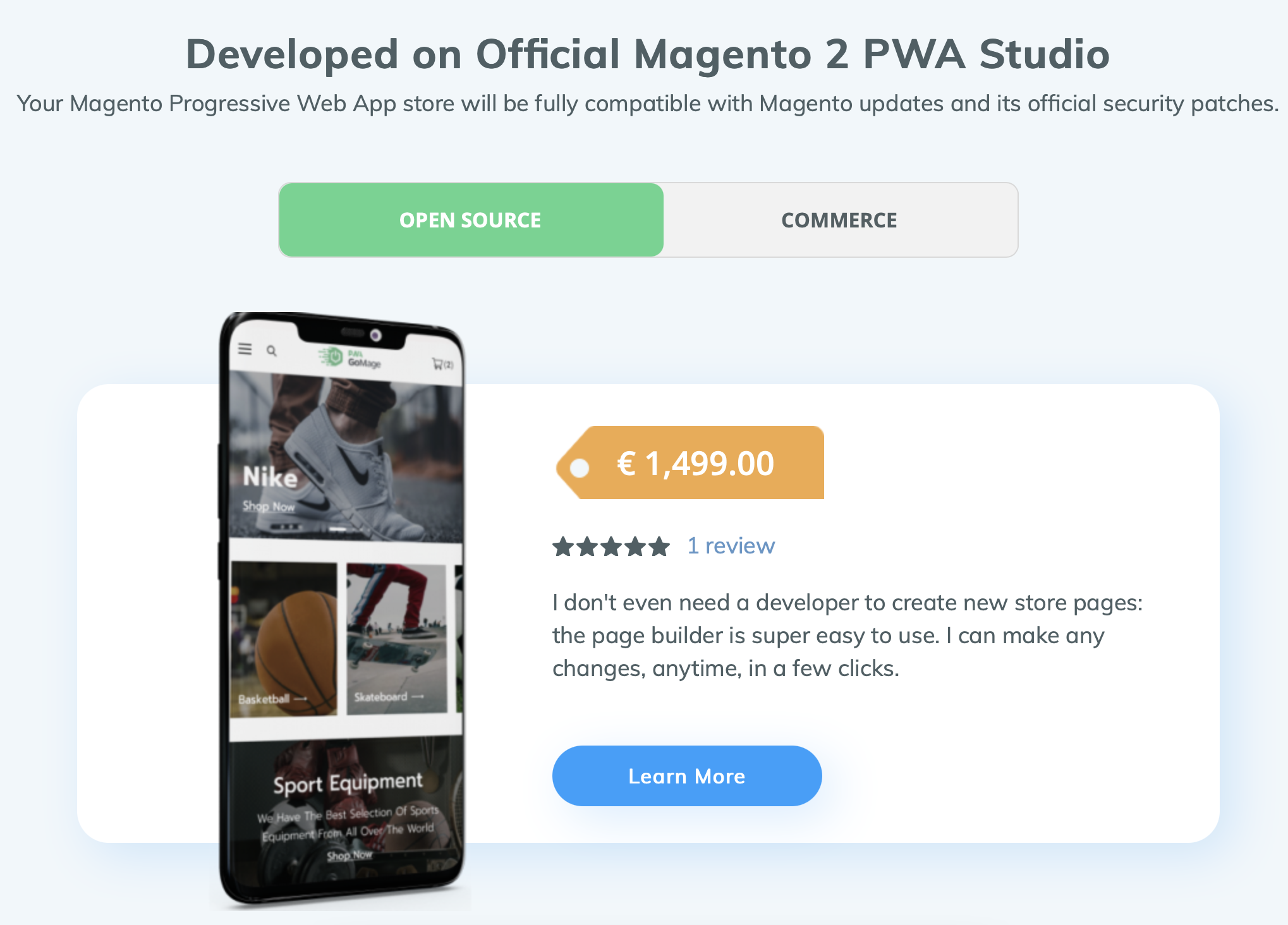
3. Provide all the necessary information and click Pay to finish the purchase.
You will get an email with the link for GoMage PWA Installer download.
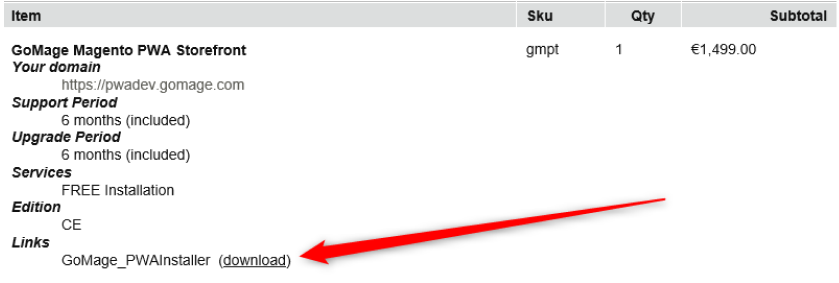
You can also log in to your GoMage account and download the storefront under the DOWNLOADABLE PRODUCTS (ACTIVATION 2.0) section.
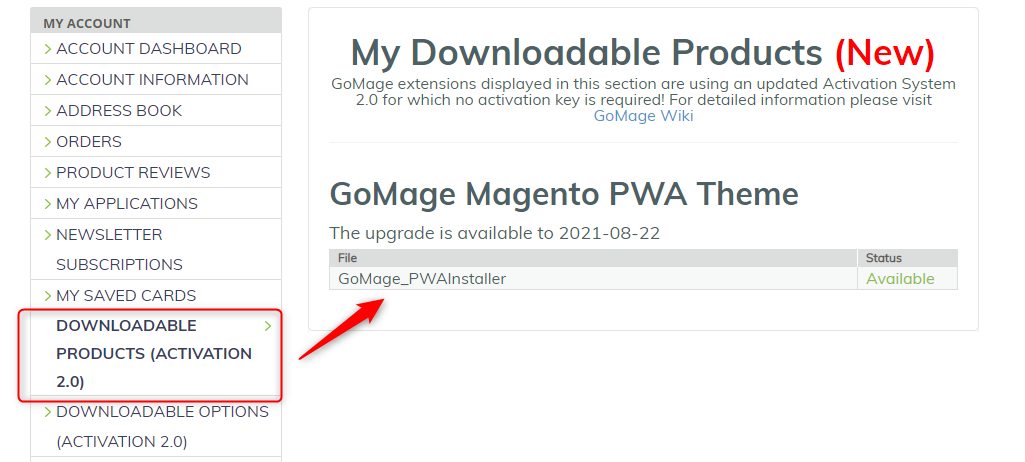
Now you need to activate GoMage PWA Installer.
Before you move on to the GoMage PWA Storefront installation, you need to first activate the installer on your servers.
Follow the steps below to upload GoMage PWA Installer to Magento:
Step 1: Upload the file
Unzip the package and upload all extension files into /app/code/GoMage folder in the root directory of your Magento 2 project. You can use either FTP or SSH connection to do that. If there is no /code or /GoMage folder on the server yet, you need to create those folders first.
Step 2: Copy GoMage PWA Storefront to Magento 2
Access your server by SSH, go to Magento 2 root folder and run the following command:
php bin/magento setup:upgrade
Step 3: Clear cache
In the Magento Admin panel, to System → Cache Management and clear the store cache.
Now you should be able to see the GoMage PWA storefront installer. To check it, go to Stores and you will see the GoMage Magento PWA Storefront section there with PWA Installer. Click on it and a GoMage PWA storefront installation page will appear
1. To install the storefront, you need to switch to Default Config under the Scope section.

2. Go to Activation 2.0 and click Activate Extensions to start the GoMage PWA storefront automatic installation process.
During the installation, all storefront components like Algolia, blog, and other components and extensions will be installed automatically. You can track the installation process in the progress bar.
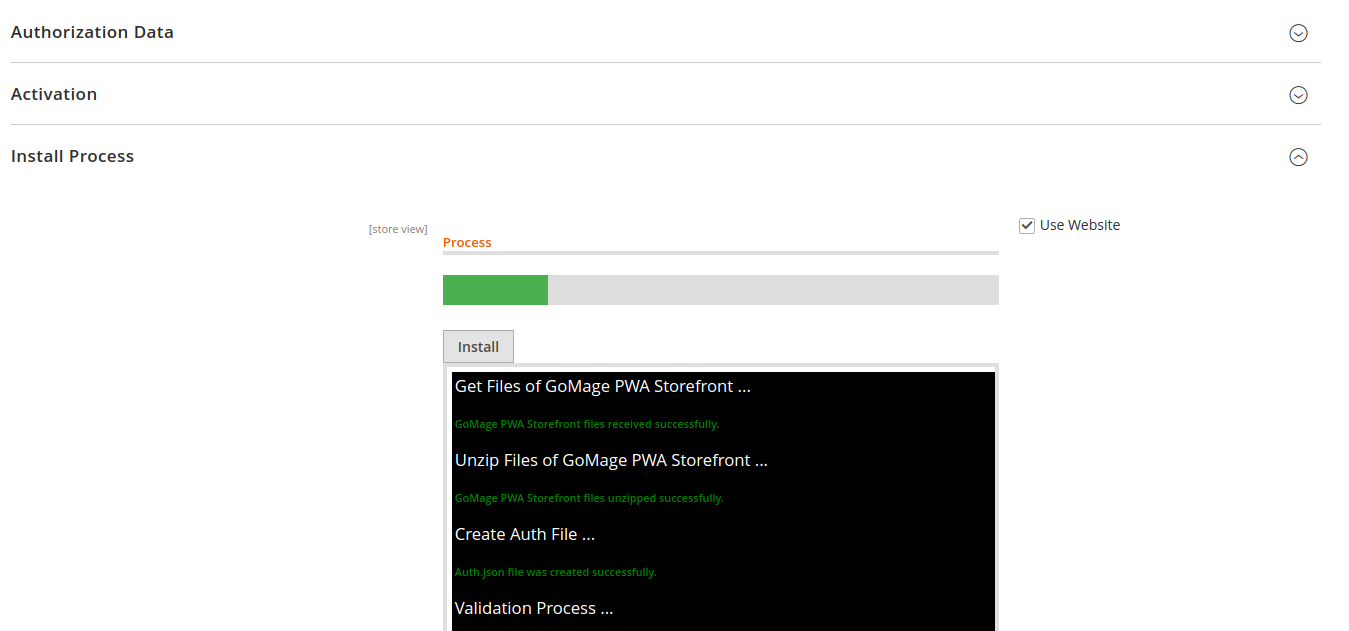
Note: On Digital Ocean servers, the installation process takes around an hour. If some problems are encountered, you will see a corresponding message in the report under the progress bar.
Once you’ve got the first steps under control, there is plenty more to explore in GoMage PWA Storefront. You can configure your store to match your business design and identity, discover out-of-the-box integrations and make other configurations.
Continue your journey with GoMage PWA Docs or reach out to our support team for additional help.