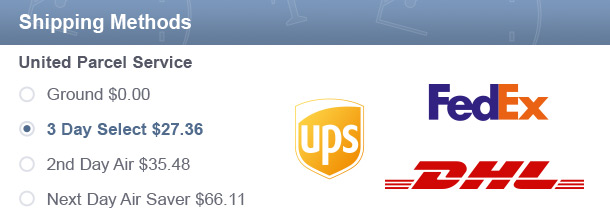One of the main issues during the configuration of Magento ® is setting up the order and rules for shipping. Let us review shipping methods on the checkout page and an independent modification of a shopping platform.
General Shipping Methods information
In this article we have gathered all possible instructions that can be useful during the configuration. While editing the parameters of a web store you need to consider not only its directivity but also the needs and desires of the purpose audience. You should not forget that some third party modules for Magento ® support many shipping methods described below.
Shipping to several addresses
Due to a special section in Magento ® any seller is able to configure the option of shipping to several addresses. In order to do this, go to the admin panel, then go to the shopping cart settings. There you will see the ‘Checkout with Multiple Addresses’ parameter that needs to be enabled.
In order to find that parameter go to System – Configuration – Shipping Settings – Options. This means that, when a client chooses a product, they will be able to configure their own shipping address that may be different from the billing one.
It is possible that ‘Checkout with Multiple Addresses’ will not be able to process the information (this happens when a customer has added too many products into the cart), in this case, Magento ® will not be able to process the order because the server will refuse to receive that much information. In order to avoid this problem, locate the setting ‘Maximum qty allowed for Shipping to multiple addresses’ and limit the number of addresses.
To find that parameter go to System – Configuration – Shipping Settings – Options.
Available shipping methods
A store based on Magento ® can be configured to use various transport companies, such as FedEx, UPS or United States Postal Service. Or you can change the names and use the ones you wish, but again, it depends on the store peculiarities. You first need to analyze what shipping methods are the most convenient for your customers, including which countries they are from.
Flat Rate
The shipping cost Flat Rate is counted for all products no matter what their size or price is. If this option is enabled in automatic mode the customer cannot choose the shipping system they want.
We advise using Flat Rate if the price for product wrapping and shipment is higher than the standard shipment rate of other companies (this builds a safety net for you, the seller).
Table Rate
This is an arrangement of shipping with the help of a special table. This variant is used by all famous web stores, from Amazon to Zara.
- Destination country and all products
- Destination country and the original product price
- Country and products’ quantity in a package
So, each customer can choose the most convenient and cheapest shipping method for them.
Standard delivery methods
Default settings in Magento ® are configured for UPS, USPS, FedEx, and DHL. The shipment settings can be changed depending on what the product is and where it needs to be delivered. The store customers can select only one shipment company (based on a business agreement with that company) or several companies (convenient for a large-scale shop).
Shipment countries
Now we need to select which countries we are going to deliver products too. Please follow the steps below:
- Go to the admin panel, then Configuration, select all targeted countries you will be providing products to. We recommend using default shipment settings, go to System – Configuration – General – Allow countries;
- If you need to choose several countries at once, click and hold Ctrl while highlighting all targeted countries;
- Also, you need to develop shipping rules for different countries. All transport companies have their own rates and time limits. In order to verify these details go to System – Configuration – General, and assign the necessary transport company to each country.
Free shipping, minimum order sum and shipping cost
Each of the shipping methods listed above, except Flat Rate, can add the shipping cost to the product price automatically. Magento ® allows you the ability to configure the store in such a way that customers will not see the shipping cost separately, they will only see the total purchase cost in their shopping cart.
Many stores have a minimum shipping sum, this is normal considering that some products may be cheaper than their delivery. In order to configure this, locate the parameter ‘Show method if not applicable’. It will be visible only if you have already selected Specific countries in the ‘Ship to applicable countries’ section. If you have selected ‘All Allowed Countries’ then the parameter ‘Show method if not applicable’ will not be visible.
By default, it is set to ‘No’. So, if an order price is less than the minimum one, the client will not be able to set the shipping address. But, if you set it to ‘Yes’, it will be equal to Free Shipping – the client will see the order price but will not be able to set the delivery address and an error will appear.
Delivery settings
To which countries will you be delivering products:
- Go to the admin panel, then System – Configuration – General;
- Locate the option ‘Origin’ and set up the country from which the products will be shipped;
- Magento ® checks the transport companies and then counts the shipping price for each company individually;
- Then configure ‘Options’ where you can allow or not allow your customers to use several shipping addresses;
- Save the changes.
How to create Table Rate
- Go to the admin panel, then System – Configuration, pay attention to the top left corner of the screen. If Current Configuration Scope shows Default Configuration then the parameters need to be changed. This needs to be done because each table is assigned individually to each store;
- From Configuration, go to Shipping Methods. After Table Rates click on Condition for the shipping price;
- Choose Export CSV;
- Magento ® will start downloading tablerates.csv to your desktop. If you do not have Excel installed, simply save the document. If you have Excel, it will try to open the document;
- Open the table;
- This file is created or modified with a single purpose to configure the ‘Condition’ that we have chosen earlier. It also contains standard fields, such as Country, Region/State, Zip/Postal Code and Order Subtotal.
- Carefully check all parameters and modify them if necessary, then save the file as ‘shipping_costs.csv’.
- Locate the button ‘Import’, click ‘Browse’, choose the recently created file and upload it to the store;
- Now we need to choose the file responsible for shipping rates. Click ‘Open’. Check all settings again.
- Save the changes;
- If necessary, fill out the other fields and save the changes again;
- Go to the main store directory, then to System – Configuration, locate Current Configuration Scope and change it back to Default Configuration.
If you have any additional questions regarding shipping methods on the checkout page GoMage experts are here to help.