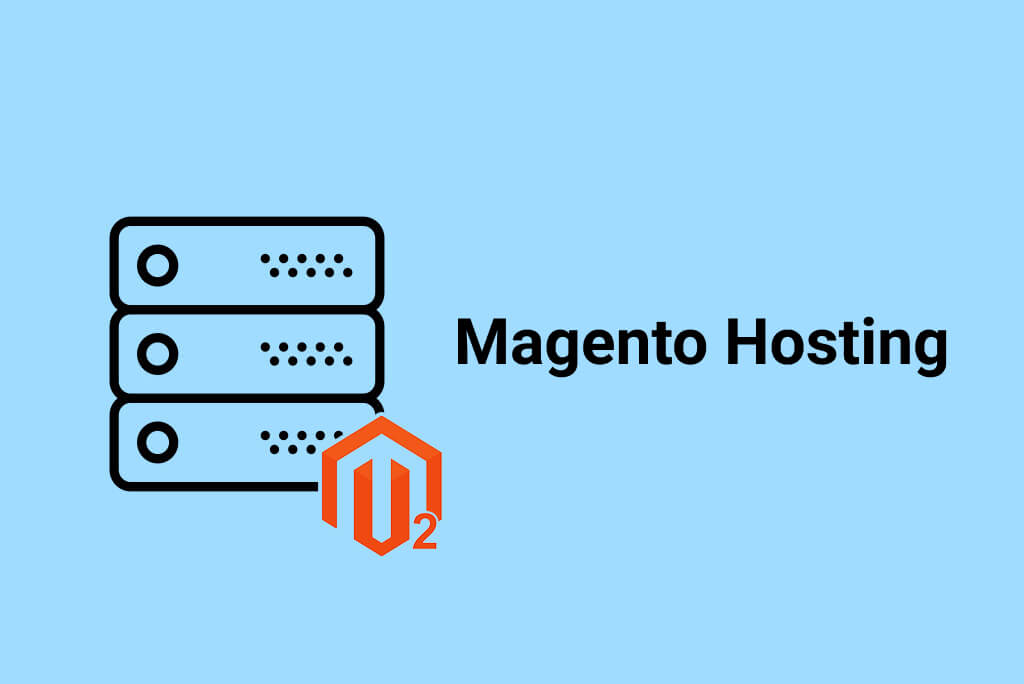One day any web store owner may experience a situation when they need to move their Magento ® site to another hosting provider. We will now review how to perform a website transfer from one hosting platform to another.
General Magento Hosting information
Hosting is the space on the Internet where all your site files are located (products, images, system documents). The correct choice of a hosting provider is one of the most important steps when you start your business online. The hosting platform should comply with the following minimal requirements:
1. Be perfectly safe. It is not a secret that spammers often choose to host servers for their attacks (mostly those belonging to little-known providers). You also need to verify which sites will be located on the same servers as yours, otherwise, you may get a ‘bad neighbor’ (with broken URLs, infected pages, etc.);
2. Based on the previous rule – always choose the leaders of the hosting market to deal with. Large and popular companies usually offer good technical support, convenient interfaces, and other advantages;
3. You need a specific hosting platform to work with Magento ®. Before ordering a hosting package, verify that functionality of Magento ® is supported on their servers.
These are very short but the most important rules. For many customers, the price is also an important parameter, however, be attentive, as it may significantly influence the quality of a hosting service. The specialists always recommend to not save on the service for your online business.
So, when everything is set and you have found a good hosting provider, how would you move your Magento ® site?
Step-by-step instruction is below:
1. Before starting, go to the admin panel, then move to Tools -> Backups -> System backup. When the backups window is open, go to FTP (for versions lower than 1.9);
2. In this folder locate a subfolder called ‘var/backups’. Open it and search for an archive with .tgz extension. When you find it, download it to your computer;
3. Go back to the previous folder and download the database. Its name contains the following symbols: _db.gz;
4. Now go to your new hosting server and locate a folder called /app/etc. There, a file local.xml is located and you need to edit it:
<default_setup>
<connection>
<host><![CDATA[set your parameters]]></host>
<username><![CDATA[set your parameters]]></username>
<password><![CDATA[set your parameters]]></password>
<dbname><![CDATA[set your parameters]]></dbname>
<initStatements><![CDATA[SET NAMES utf8]]></initStatements>
<model><![CDATA[mysql4]]></model>
<type><![CDATA[pdo_mysql]]></type>
<pdoType><![CDATA[]]></pdoType>
<active>1</active>
</connection>
</default_setup>
The code recipe is taken from http://www.mygento.ru
Save changes in the file.
5. Then log in to phpMyAdmin and find the configuration table ‘core_config_data’. You will need to place a new site address. This is done in the lines ‘web/unsecure/base_url’ and ‘web/secure/base_url’.
6. Now save your new values and check the work of your site. Before making any uploads or modifications always create a backup copy in order to not lose any important data in case any issues occur.
If you have any questions regarding the transfer of your site on Magento ® to another hosting server, you may consult with GoMage specialists. We will do our best to assist you in the shortest possible time. Please add your comments and share your experience or recommendations regarding website hosting transfer or choosing correct hosting platforms.