In order to enhance the goods turnover and increasing sales volume, The developers for Magento ® have created a lot of various plug-ins and modules, some of which are even included in the base Magento ® package.
Now, we will review how to make customers interested in products similar to those they are ordering, but at a higher price. Such products are usually called ‘related’.
Strategies for Increasing Sales of Related Products
The purpose of displaying products that are related is offering customers the ability to buy something along with the products they review. These products are displayed in the top right corner of the page. Each product has a checkbox that a customer can check in case they wish to buy that product. In this case, it is not necessary to go to the related product page and add it to the cart separately:
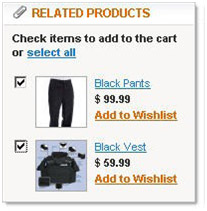
Configurable and bundle products which can also be offered by the store do not have the checkboxes. A customer will need to go to the product page, select the necessary options (color, size, etc.) and then add the product to the cart. More expensive analogs of the product being viewed by a potential customer are offered with the purpose to persuade the customer to buy them instead. Those products are usually of better quality, higher price or of more popular brands, they are also called ‘Up-sell products’. Such products are displayed in the block called “You may also be interested in the following product(s)”. The block also contains “Additional Information” section which displays the price of the alternative products and links to their pages.
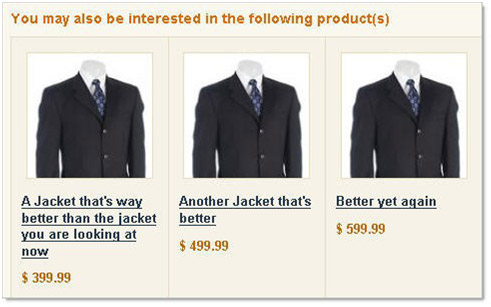
Another group of additional products is not related to the items being viewed by a customer and functions as an ‘impulse buy’. In usual stores, this place is taken by stands with magazines and chewing gum which a customer can put into baskets standing at the cash desk. Specific cross-sell products can be assigned to each product group. If a customer has several items in the cart, cross-sell products will be displayed in random order.
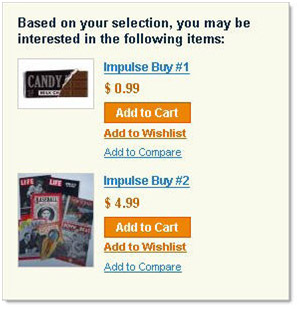
In order to assign a related product to a specific product in your store, go to Catalog – Manage products in the admin panel. Select the product which you are going to edit. Click the button ‘Modify’ and go to ‘Up-sell / Cross-sell / Related products’ section on the left side. Choose the necessary products from the drop-down list. In order to review all items you should click ‘Disable filter’.
When the product is chosen you will see the field for ‘Position’. It determines the sorting order of Up-sell / Cross-sell / Related products in the cart or directly on the product page. Please note that this position is activated for Up-sells only when there is at least one item in the cart. If there are several items, up-sells will be switched randomly.




